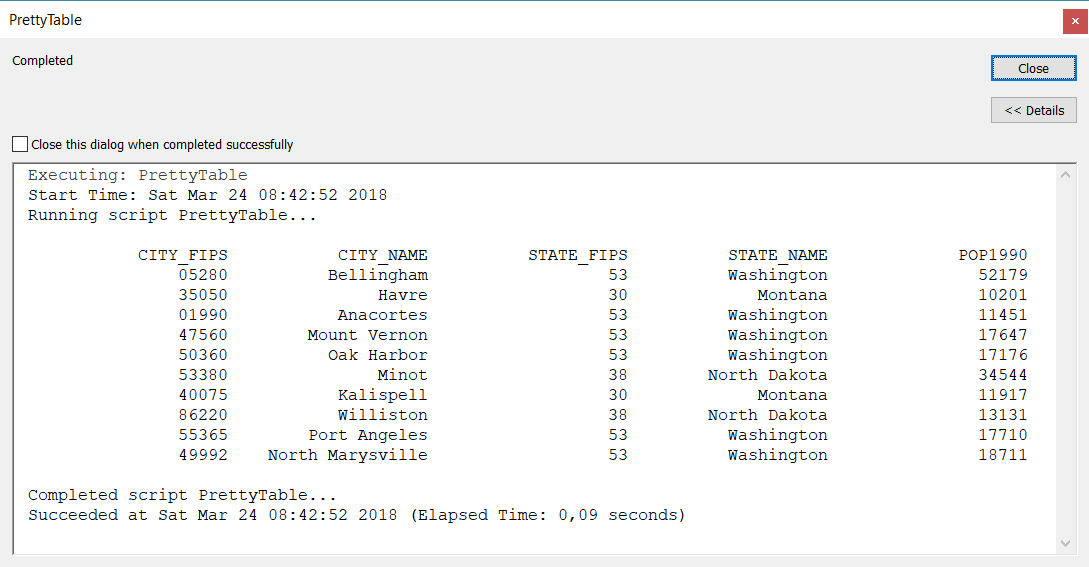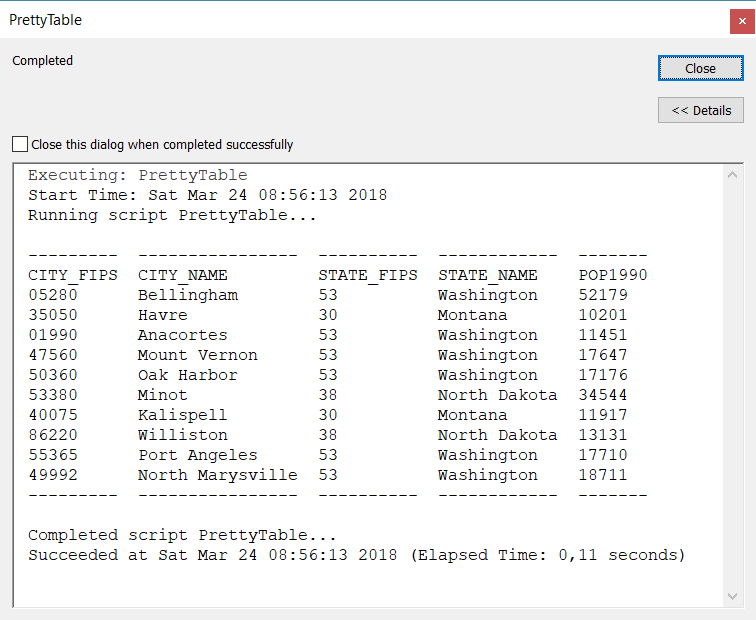After working for more than 10 years in geospatial industry, I have decided to change the field and focus on pure software engineering. I have quite enjoyed using GIS tools to solve various computational problems and software development tools to build useful GIS products and services for my customers. However, as my interests starting shifting towards clean code and programming per se – I have noticed I was reading in the bed Refactoring by Martin Fowler way more often than The ESRI guide to GIS analysis by Andy Mitchell – so I thought it would be useful to try changing the career path.
As I won’t be using any of the GIS software any longer, I won’t be able to post any new practical material that would be useful to GIS analysts and developers. However, in this post I would like to share some of the last thoughts I have which could be of interest to peer GIS professionals.
This blog becomes an archive of hopefully useful resources. Good luck!
Skills
- You will find a ton of practical tips on what to learn in the series of posts “How to be efficient as a GIS professional”: part 1, part 2, part 3
- Review Geospatial Technology Competency Model with focus on the Industry Sector Technical Competencies.
- 10 years old but still very relevant list of skills by Michalis Avraam: The essential skills to succeed in a GIS career.
- Review A progression path for GIS analyst which I have built for someone interested in Python but it grew and expanded beyond Python.
SQL
I cannot stress enough how important it is for anyone using GIS data to master SQL. It is such an integral part of nearly any GIS processing workflow and being able to process or manage data stored in a DBMS using SQL becomes crucial. As GIS datasets grow in size, writing scripts for data processing won’t suffice as there are still no efficient spatial data processing packages that could make the process consistent, fast, and reliable. Using PostGIS or SQL Server native spatial types can get you often farther than any open source Python package. Don’t stop mastering SQL after learning the basics as there is so much more.
I have two massive posts about using SQL functions for GIS:
Math
Don’t bother too much studying math. I am not sure why many people I have spoken to think that in order to be good at GIS one has to be good at math. Being able to operate high school algebra and geometry terms is definitely useful (angle between intersecting roads, area of a lake, percentage of parcel covered by forest), but there is no need to study more sophisticated math. For a casual GIS analyst work, having the basics covered will be more than enough.
Of course if you are building a new routing algorithm that will be more efficient that A*, then you would have to review a lot of graph theory materials or if you are building a new Voronoi diagram generation procedure, you will find yourself reading the computational geometry books. If you are doing a lot of GIS analysis with spatial statistics stuff, then you should definitely get this amazing book Elementary Statistics for Geographers Third Edition.
If you do a lot of computational intensive programming and would like to catch up on math specifically for GIS, review
- Mathematical Techniques in GIS
- How much math does a GIS Analyst need to know?
- The Mathematics of GIS.
Testing in GIS
Review these two posts:
Python
Learn Python. It is the most widely used programming language in GIS industry and its usage will only expand. I have written the A progression path for GIS analyst which could be used a development road map. You should be very comfortable using Python; having Python skills will let you have a stronger influence on any operations within the organization and potentially automate more manual workflows leading to a better workplace.
Linux and bash
Learn Linux and bash. I think I should have started using Linux earlier. There are a few (1, 2) ready to use VirtualBox images with a ton of open-source GIS software installed, configured and ready-to-use. Using those machines will save you a lot of time. Learning bash is extremely helpful because it would let you be much more productive executing smaller commands and building pipelines for data processing than you would normally do on Windows using a programming language. Obviously learning bash, Linux, and Python are part of the industry agnostic skill set you could benefit from having at any later point of time.
Readings
There are so many excellent GIS books that I would like to recommend. You can find most popular titles online. What I’d like to do instead is to share of the hidden gems I have discovered and have really enjoyed reviewing. You can find those in the post Useful resources in computer science/math for GIS Analysts.
Programming
Ad-hoc mentality is very difficult to fight. It is 7 pm. You have a job you have to get done before releasing the data to a customer tomorrow morning. You are adding a missing domain to a geodatabase that your colleague’s Python script failed to add. Then you are changing a data type for a field because you have just realized that you need to store text instead of numbers. And… you find a few other things you are so glad to have spotted before the release. You fix them, zip the database, and upload it onto an FTP site. It is 10 pm, you are tired but happy and are heading off to the bed.
Success! … Or is it? The next thing tomorrow morning you want to document the manual changes you’ve introduced yesterday, but you are being dragged into some other urgent job… and you never do. A week after, a customer sends an email telling you she’s not able to run their in-house tools using your database you’ve prepared for them, but the one you’ve prepared a month ago works. Now it is 9 pm again and you are writing some oddly looking script trying to compare the databases and recalling what have you done on that evening… You are in a mess.
Doing what you have done may look natural because you just want to get stuff done. However, I want you to look at this from another perspective. You want your steps to be reproducible. You want to be able to track the changes you have done. Not only you, but any colleague of yours should be able to pick up the updates that have been made to any piece of data or a script. So resist the urge to get stuff done, pace yourself, and track your work with one of the following methods.
Documenting manually
If you are not comfortable programming or scripting at all, you should document each step you are taking while making modifications to a dataset. At least you could see what has been done in written form. I cannot stress that enough – you should document what you are doing, not what you have done. So write down what you have done after each change operation, not after you have done all the work. This is how it can look:
- You added field
AreaofDoubletype to the tabledbo.Parcels. - You write: “Add field
AreaofDoubletype to the tabledbo.Parcels.” - You dropped field
OldAreaofDoubletype in the tabledbo.Parcels. - You write: “Drop field
OldAreaofDoubletype in the tabledbo.Parcels.”
One of the disadvantages of this approach is that it is possible to get the changes out of sync with the documentation. You could have made an error documenting a data type or a field name. Another thing is that the very same step can be done in many ways – what if you add field to a database using some GIS application and a colleague of yours uses a DBMS command line tool? Documenting exactly the procedure of making changes soon becomes tedious and you end up with tons of instructions that easily becomes misleading or plain obsolete. However, if you are vigorous, it is still possible to maintain a decent level of changes tracking with sufficiently rigid discipline.
Simply programming with VCS
Another approach is to write a program that will make the changes. When you write code, you don’t need to document what you are doing because the reader familiar with the syntax of this programming language will understand what happens. You can add some comments of course explaining why adding certain fields is required though. So, if you are building a database with a few tables, you can write a SQL script that can be re-run recreating your database at any point of time. If you never make any manual changes to a database and only write and keep SQL commands, your main SQL data compilation script will never get out of sync.
This leads us to a concept of version tracking where it is possible to track how your SQL script changed since the last version. Who is not guilty of having at some point of our career a dozen of files with some scripts named “production_final_compilation_truly_final_12.sql“? To avoid this mess, you should really use a VCS.
The main argument against this approach is that it setting up all this version control tools look like an overkill for someone doing simple GIS work. However, you will see how much safer your work will be in the long run. It will pay off very soon. Invest some time in learning about VCS such as Git for managing the source code. All major players – BitBucket, GitLab, and GitHub – provide free private repositories. Find out whether there is a VCS solution deployed in-house within your organization, such as Microsoft TFS, which you could use to check in the code. Should you like to dive deeper into Git, read the Git Pro book for free online. If you are not comfortable putting anything into the cloud (which is just someone’s else computer), use Git locally on your machine or a local server where you can securely check in your code and ask your system administrator to take backups of those repositories.
Open source vs proprietary software
Throughout your GIS career, you most likely will be exposed to both proprietary and open source software. You will have Windows on your machine with QGIS; or a Linux machine with Esri ArcGIS Server. It would be naive to think that either of these technologies is superior to another. You should be able to get the job done whatever tools you have available because you will not always be able to decide what your employer will be using.
I suggest instead being comfortable with both of them and widening your toolset as much as possible. As you become exposed to different tools, you will soon realize that commercial software can be much better for certain jobs rather than open-source or free one. For instance, certain types of spatial joins can run faster in ArcGIS Desktop rather than PostGIS, but some GDAL based raster masking may outperform ArcGIS Spatial Analyst tools. Creating a map layout with data driven pages is a pleasure in ArcMap, but can be tedious in QGIS. Always do the benchmarking to understand what tools work best and document your findings. Keep in mind that the very same tool can take 1 second to process 1,000 features and 5 minutes to process 10,000 features. Review briefly the Big O notation to avoid surprises.
I have always encouraged people using a particular tool to understand what it really does. Having a clear understanding of the underlying process will make it possible for you to extend an existing tool or write your own one. For instance, if you are applying some raster masking, you should understand what a matrix is. If you do a spatial join, you should understand how having a spatial index helps.
Always look to expand your toolset and be prepared to apply a tool that you think would be right for a particular job. A customer only has PostGIS and needs to do some polygon intersection? You use ST_Intersects native function. Don’t have access to QGIS? Know which ArcToolbox tool does the same job. You have to process a file on Linux machine you SSH into (so no Excel-like software)? Use bash or pandas to wrangle the data as needed. You shouldn’t be constrained by the environment you are in and what tools you have available at your disposal. You should be able to get the job done no matter what.
Keeping up with the industry
I have been a user of GIS StackExchange since 2013 and have blogged about my experience and why is it useful to be active on a forum in the post 4 years with GIS at StackExchange. Make a habit of reading the weekly most popular questions, for instance, every weekend. If you see a question you know the answer to, post it. It also helps to ask a question you had yourself and then you spent a week solving it and then finally found a solution. Please post an answer to your own question. You will save some effort to a peer GIS professional and you can also find this answer later when you will be doing a web search for the same issue in a few years time. If you have some time, you can review the most popular questions using the most voted questions option; there is so much to learn there.